Certifications:
Payment Gateway
Frequently Asked Questions:
What should I do if I have not received an e-mail with my login and password information?
Once our documents have been accepted, we must first make sure that we have correctly registered the e-mail address to which we want our user name and password to be sent.
How and where should I install Google Authenticator?
From your mobile device, you must install the "Google Authenticator" application from your App Store or Play Store.
What should I do if I have not received an e-mail with my login and password information?
We ask you to support us by sending us an email attaching evidence in screenshots of the error when entering the email: soporte@axxipay.com
What should I do if the code generated by the Google authenticator is incorrect?
You must make sure that your computer and your mobile device are connected to the same network, you are suggested to update your time and date on both devices so that they are synchronized in the same minutes and seconds.
What should I do if the password generated by the system for the first time tells me that it is incorrect?
In case you are unable to log in, we request your support to reply to the email we sent you with your username and password, attaching evidence of the error, in order to determine if there is an incident.
What should I do if I forgot and/or want to change my password?
Once you are in the login screen, you must click on the option "I don't remember my password", after this you must enter your email address registered in your AXXI PAY account so that we can send you an email with a link to reset your password.
Where can I view my user information?
In the panel module, by clicking on the "person" icon, the user's information can be displayed, and the user's session can also be closed from here.
What should I do if my user information is incorrect and/or I want to change it?
We ask you to support us by sending an email to : soporte@axxipay.comto show you the process to follow to modify the user information.
Where can I log out?
In the panel module, when clicking on the "person" icon, we will find the "Disconnect" option.
Where can I view the transactions?
In the transactions module we will be able to perform quick and/or advanced searches.
Where can I view the reason and/or detail of a "success" and "fail" transaction?
Once the transaction is located, you must click on the last column on the right side "Actions", on the "glasses" icon and then you will be able to view the details of the transaction.
Where can I see the customer details in a transaction?
Once the transaction is located, click on the last column on the right side "Actions", on the "glasses" icon and then you will be able to see the client's details on the right side.
How can I make a refund?
Once the transaction is located, go to the upper right hand side, click on the "make refund" button.
How can I make a partial refund?
Once the transaction is located, go to the upper right hand side, click on the "make refund" button and enter the total or partial amount.
How can I make a chargeback?
Once you have located the transaction, go to the upper right hand side, click on the "mark as chargeback" button, you will not be able to select a previous date.
What should I do to flag a fraud in a transaction?
Once you have located the transaction, go to the upper right hand side, click on the "mark as fraud" button.
How do I add a customer to the blacklist?
Once you have located the transaction, go to the upper right hand side, click on the "Add to blacklist" button.
How do I "call back" a transaction?
Once the transaction is located, at the bottom you will find the transaction history, in the "Actions" column, click on the "paper airplane" icon, and click "ok".
Where can I view analytical reports of my transactions?
In the Analytical Reporting module
Where can I download my analytical reports?
Once you have viewed your report, click on the "Export" button located in the upper right corner.
How can I request invoices for my settlements?
We will have to request and schedule the invoicing with our commercial executive, otherwise, we can request the invoice(s) we require with the subject: Invoicing (cut-off date), trade, the invoice must be requested from the email registered in the platform to the following email: soporte@axxipay.comRemember that we will only be able to support you with monthly invoices or invoices in arrears.
How can I request/create a reconciliation?
In your AxxiPay platform, in the Invoicing module / Merchant / Create reconciliation or reconciliation list.
Where can I modify/set my commissions?
In your AxxiPay platform, in the billing module / Merchant / Commission settings, we will find at the bottom a menu with the commissions created, in the right corner we will visualize "actions", to edit or copy rates, or to create a new one click on the "+" button.
Where can I generate an invoice for my end customer?
In your AxxiPay platform, in the Customer Invoices module/ Invoice List/ Create New. Fill in the required fields, then click on View and send/ Save.
Where can I look for a customer invoice?
In the Customer Invoices module, we will be able to search our invoices by Invoice ID, Merchant, Invoice Number, Invoice Date, etc.
Where can I add a comment or caption to my invoice?
In the Customer Invoices module, on the upper right hand side you will find the "Customize" button.
Where and how can I contact a customer service agent?
In the bottom right corner you will see a chat box, click on it to enable a chat box where you will be able to contact a support agent, this way, you will be able to solve your doubts quickly.
Is there an e-mail support channel?
In case you require it, we will be following up your comments and questions at soporte@axxipay.com